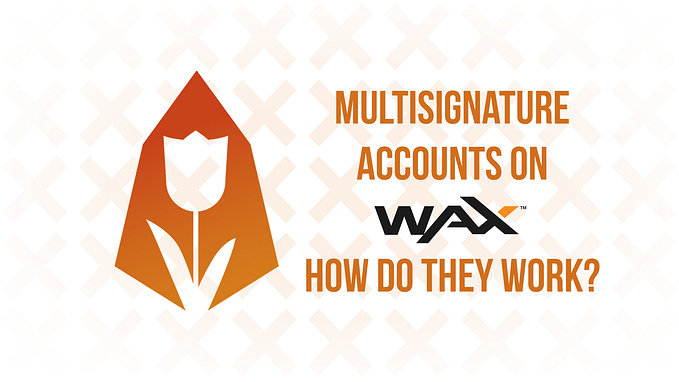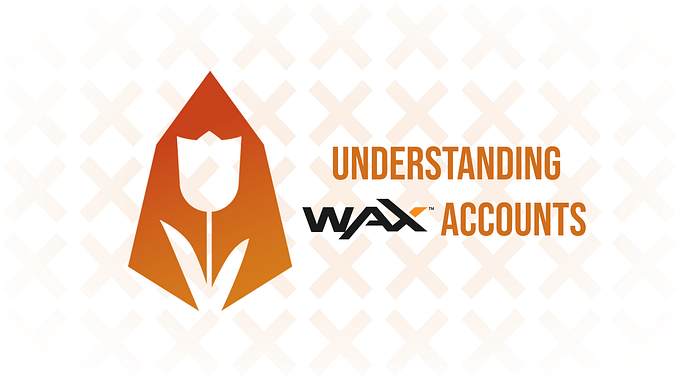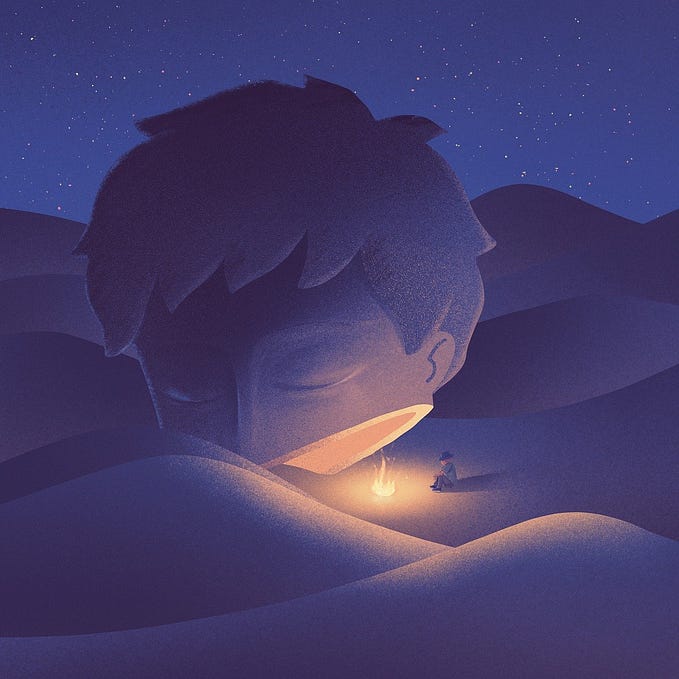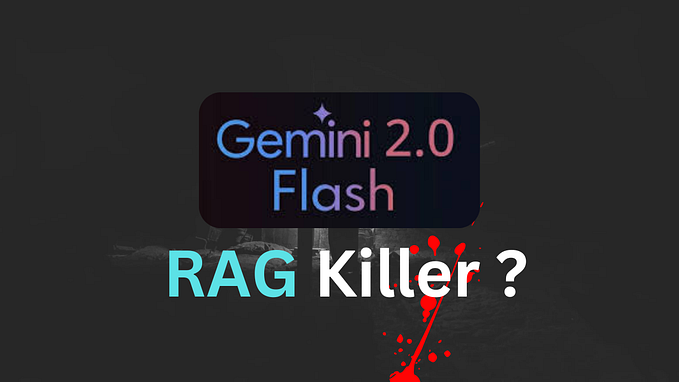Non-Fungible Tokens (NFTs) On WAX In 2021

The WAX blockchain has great support for the trading and holding of non-fungible tokens (NFTs). With the availability of tools like the WAX Cloud Wallet and Bloks, and marketplaces like Atomichub or Collectables, viewing and trading NFTs is easier than it has ever been. In this article, we will explain what NFTs are, and how you can purchase, view, and trade them.
We also have a guide on how to create your own NFTs here!
Table of contents
- What are NFTs
- How to purchase NFTs
- How to view NFTs (in the WAX Cloud Wallet, on Atomichub, on Collectables)
- How to sell NFTs (and unlist/edit a listing)
- How to transfer NFTs
What are NFTs
In short, a non-fungible token is a token which represents a unique object. An NFT is unique, meaning there is no 100% similar NFT. They are the opposite of regular/fungible tokens, which are all similar and interchangeable. Another key difference between regular tokens and NFTs is divisibility. Regular tokens can be split up in smaller parts (1 WAXP can be split up in 2*0.5 WAXP for example), whereas NFTs can not be split up into smaller parts.

An NFT can represent a lot of different things, ranging from certificates to collectibles. But perhaps the most important property of NFTs, is that they enable the verification of digital scarcity without requiring a centralizing entity to confirm authenticity. This gives them both authenticity and liquidity.
The popularity of NFTs has been rising a lot recently, with popular examples being the Garbage Pail Kids NFTs, the Blockchain Heroes collectibles, or the Monsters of Rap trading cards.
How to purchase, sell, view, and transfer NFTs
As said earlier, WAX offers great support for buying and holding NFTs. To do this, you will need a WAX account. There are 3 different kinds of WAX accounts, which all function similarly, namely:
- WAX Cloud Wallet account (guide available here)
- Regular WAX account (guide available here)
- Ledger WAX account (guide available here)
Below, we will explain the complete process of viewing and transferring NFTs with a WAX Cloud Wallet account, since a WAX Cloud Wallet account is the easiest to create and use. You can, however, use all of these options for NFTs. If you do not have a WAX account yet, use one of the above guides to create one.
In addition, we will be explaining the buying and selling process using both the Atomichub and Collectables marketplace, since it is the most popular NFT marketplace at the moment. There are however various other good NFT marketplaces available, such as:
How to purchase NFTs
Now you have created an account, it’s time to go to the WAX Cloud Wallet, and unlock it using the login option you used to create the account. After you have unlocked the WAX Cloud Wallet, navigate to one of the exchanges below. We will explain everything for both Atomichub and Collectables, as these are some of the most popular NFT marketplaces at the moment.
Atomichub
The first marketplace which we will explain is Atomichub. To log in on Atomichub, click ‘Login’ on the top right, and select ‘WAX Cloud Wallet’. This will open the below window, in which you can verify all information and approve the login to your account. After clicking approve, you will be logged in on Atomichub.

Now you are logged in on Atomichub, you can start purchasing NFTs! To purchase an item, navigate to the ‘Market’ page and use the filters on the left to find an item (of the collection) you like. Most NFTs, such as Monsters of Rap cards, will have some additional information, such as their rarity, type, category, and trade history available after you click on them on them. On the page of the NFT you can also find more information such as the supply and price history of similar NFTs.

If you see an item you would like to purchase, click on it, and click on the ‘Buy’ button on the ‘Market’ page or the page of the NFT. This will open a new window where you can verify all information and view the breakdown of the price. In this window, click on the ‘Buy’ button once again and approve the transaction in the new window. You have now purchased an NFT!
Collectables
The second marketplace which we will explain is Collectables. To log in on Collectables, click ‘Login’ on the top right. This will open the window below, in which you can verify all information and approve the login to your account. After clicking approve, you will be logged in on Collectables.

Now you are logged in on Collectables, you can start purchasing NFTs! To purchase an item, navigate to the ‘Shop’ page and use the filters to find an item you like. Most NFTs, such as GPK cards, will have some additional information, such as their rarity, type, category, and trade history.

If you see an item you would like to purchase, click on it, and click on the ‘Buy now’ button on the page of the item. This will open a new window where you can verify all information and view the breakdown of the price. In this window, click on ‘Confirm Purchase’ and approve the transaction in the new window (as can be seen in the image above). You have now purchased an NFT!
How to view your NFTs
Now you have bought an NFT, you likely want to view it. Viewing your NFTs can be done in multiple ways, namely on Atomichub, inside the WAX Cloud Wallet, in the Tokenhead app, or on Collectables.
Viewing your NFTs on Atomichub
The first way to view your NFTs, is from your inventory on Atomichub. To view your NFTs on Atomichub, make sure you are logged in, click on your name on the top right of the page, and click on ‘Inventory’ (as can be seen on the image below). You can then use the filters on the page to view specific NFTs in your inventory.

In addition to viewing your NFTs, you can also list them on the market from this page, as well as clicking on them in order to get more information about your NFT.
Viewing your NFTs inside the WAX Cloud Wallet

The second way to view your NFTs, is from inside the WAX Cloud Wallet. This is convenient when you have already unlocked the wallet or when you are planning on transferring an NFT. To view them, simply unlock your WAX Cloud Wallet. You can then view them under the NFTs tab in the wallet (as can be seen in the image above).
Viewing your NFTs on Tokenhead

The third way to view your NFTs is on the popular NFT application Tokenhead.
Tokenhead allows you to easily view your complete NFT collection, and to track it’s current worth. It is the perfect tool to stay up-to-date on your collection directly from your phone.
Furthermore, it does not require you to login using your WAX account, so it is very secure to use!
Viewing your NFTs on Collectables

The last way to view your NFTs, is from your inventory on Collectables. To view your NFTs on Collectables, make sure you are logged in, click the cube icon on the top left of the page (as can be seen on the image to the left) and use the filters on the left side of the page to view the NFTs in your inventory.
How to sell your NFTs
Now you know how to view your NFTs, it’s time to learn how you can sell them. We’ll explain the process on both Atomichub and Collectables.
Atomichub
The first way of selling your NFTs is on Atomichub, and can be done directly from your inventory.

To sell an NFT, make sure you are logged in on Atomichub, and go to your inventory by clicking on your account name and then ‘Inventory’ on the top right of the page. Use the filters on the page to find the NFT you want to sell. Then, click on ‘List on Market’ below the NFT you want to list on the marketplace and enter your price. You will then be able to see the final amount you will receive when somebody purchases your NFT, as well as the price history of that NFT (as can be seen in the image above). Once you have entered a price, click on ‘Confirm’ and accept the transaction in the new window.
Collectables
The second way of selling your NFTs is on Collectables. NFTs can easily be sold from your inventory on Collectables.

To sell an NFT, make sure you are logged in on Collectables, and go to your inventory by clicking on the cube icon on the top left of the page. Use the filters on the left of the page to find the NFT you want to sell. Then, click on ‘Sell Now’ below the NFT you want to list on the marketplace and enter your price. You will then be able to see the final amount you will receive when somebody purchases your NFT. Once you have entered a price, click on ‘Confirm Listing’ and accept the transaction in the new window.
Keep in mind that some NFTs might be worth more than other similar NFTs on the market for various reasons (low mint value, different rarity, etc.), so make sure you do enough research before selling your item!
Unlist an NFT/Edit a listing
After listing an item, you might decide to unlist an item or to change the listing. We’ll explain how to do it on both Atomichub and Collectables.
Atomichub

Unlisting an NFT on Atomichub is very easy and can be done directly from your inventory. To unlist an NFT, go to your inventory, find the NFT you want to unlist, and click on the ‘Cancel Listing’ button below the NFT (as can be seen in the image on the left).
Editing a listing is not possible from within your inventory. In order to edit your listing, cancel the listing and create a new listing.
Collectables

Unlisting an NFT or changing a listing is very simple on Collectables as well. This can be done by clicking on ‘Shop’ and then clicking on ‘My Listings’. From there, you can view all your listings (and you can filter them using the filters on the left) and you can either edit the listing or unlist it.
How to transfer your NFTs
Lastly, you might want to transfer an NFT to somebody else. This is very easy and can be done within seconds directly from the WAX Cloud Wallet. To transfer an NFT, unlock the WAX Cloud Wallet, and navigate to the NFTs tab.

On the NFTs tab, click on the NFT you would like to transfer. This will open the page of the NFT. On this page, click on the orange ‘Transfer’ button.
This will open a new window where you can enter the recipient account name, as well as a memo. When you are done, click ‘Send’ and approve the transaction in a new window. Once that is done, the NFT has been successfully transferred.
About us
Founding block producer for the EOS mainnet. Telos, Proton, BOS, FIO, and Instar Block Producer. Active top WAX Guild. Partner in the Europechain sister chain. Investor in blockchain projects. Governance, intercultural cooperation, and security specialist. You can find us here:
EOS, Europechain, Proton, and Instar Block Producer name: eosamsterdam
BOS Block Producer name: amsterdambos
Telos Block Producer name: amsterdam
FIO Block Producer name: bp@eosamsterdam
WAX Guild name: amsterdamwax
Website|Twitter|Telegram|Wechat
Written by Yannick Slenter for EOS Amsterdam